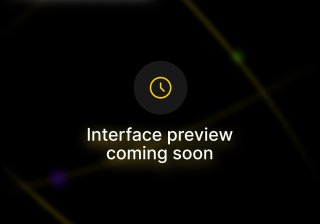
An email list is a collection of email addresses of people who have opted-in to receive an email from your brand or company in the form of marketing material or newsletter. People on the list are called subscribers and have said to 'subscribe' to your email list.
It allows you to distribute your content or offer to a wider audience at once with the help of email service providers. People can join your email list with a form or through manual addition of addresses in the database by you. And they can opt-out of receiving your emails at any point of time by just clicking an unsubscribe link.
Email lists should not be 'bought'. If you want quality leads and subscribers who value your content you should build your list from scratch instead of scraping lists off of social media platforms or dubious websites. It is illegal to send emails to people who haven't agreed to receive those emails and it will not lead to any ROI on your efforts.
Build your email list from scratch with these 4 idea:
Ask your friends and family to sign for your list and spread the word
Offer something for free (guide, webinar, cheat sheet etc.) on your website in exchange of their email address
Write blogs and put CTAs to sign up for your email list on your blog posts
Use your social media profile (bio, stories, posts etc.) to spread the word about your email list.
There are three ways you can import contacts to Sendx:
By uploading a csv
By copy-pasting the details from excel/google sheet or any document
By typing the details directly in the fields
Make sure that the list you are importing is not bought or scraped off the internet. We only accept opted-in lists. So once that is clear, let's see the steps you will need to follow to import contacts into SendX
If the number of addresses that you are importing brings your total list size above your current billing plan, then you will be upgraded automatically and charged for it on the next billing.
Make sure your CSV file has the correct field headers such as Email addresses, First Name, Last Name.
When you import contacts to an existing list, we will automatically remove the duplicates, if an address already exists in the list.
Using SendX, you can quickly import contacts from a CSV file into a list. This allows you to make lists from contacts you may have acquired using Lead Ads, other marketing automation software or other external mediums.
Create a new list (Single Opt In or Double Opt In) or click on an already existing one (from the Lists screen) depending on which list you want to import the contacts in.
Click on the big Import Contacts button next to Contacts.

Click on Upload CSV file, and browse to the CSV file containing the list of contacts you want to import in the list.

After that you should see contents of CSV file and drop down against every column in CSV. So you have to do mapping by selecting appropriate columns against email, name, company etc.

Once completed you will get an email about number of contacts that have been successfully imported as well as the ones that were either duplicates or were invalid.

And that's it! That's all you need to do to import an external list into SendX!