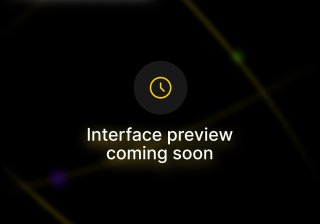Table of Contents
What Is A Drag And Drop Editor?
A drag and drop email editor in email marketing is a tool that helps you create responsive emails by adding pre-built blocks of text, buttons, or images to a canvas and customizing them according to your brand and email.
Think of it as a shortcut to creating emails that you would have otherwise created in HTML with coding. With email editors, there is no CSS or HTML required. It's like a GUI, but for email creation.
An email editor helps you to:
Create emails quickly and easily. This will help you scale your email marketing strategy by reducing the time and effort to create an email
Create a richer experience for your audience by creating interactive, designed or animated elements in your emails
Keep the branding of your email aligned with your whole brand as it provides you various customization opportunities ranging from the format of the email to color of the text.
What To Expect Inside An Email Editor?
An email editor has two sections:
The section on the left is where you pick elements such as buttons, text or image placeholders.
The section on the left from where you will pick the elements to create the email.
The section on the left generally has three sub-sections:
Content: Here you can find a new content element (a button, an image, a text block, a transparent or solid divider, social media sharing, etc.) and add it to your email canvas.
Rows: Choose a layout style and customize the format of your email
Settings: Customise the full email body. Here you can modify content area width, background color, default font, and link color, etc.
SendX Email Editor
Let's look at how to use SendX drag and drop email editor in this step-by-step guide below.
SendX features a fast and easy-to-use editor for emails, which turns the whole email editing process into a mere drag and drop process. You can drag and drop one of the many boxes (or placeholders) into your email body and quickly start editing your emails on the fly.
Make sure the default email editor is set to Drag & Drop Editor.
Create a new campaign (newsletter or drip) or edit an already existing one.
Go to the Content tab which allows you to view and edit emails. You will see the drag and drop editor with the placeholders and different tabs on the right, and the editable email body on the left.

Simply drag a box from the right into the body on the left. Click on the box after dragging it in, to edit it and customize the content. Clicking on it will also reveal the properties on the right which allow you to customize the look of your content. Feel free to drag and drop the boxes around within the body to fit your needs.

The Drag and Drop Editor consists of 3 tabs:
The Content Tab
The Structure Tab
The Body Tab
The Content Tab
The content tab basically consists of the micro content placeholders. You can directly drag and drop them into the body and edit them to create the actual content of the email.

Text box simply makes place in your email for you to input whatever text you want to put into your email.
Image box makes space to allow you to add your images within the email.
Button box allows your to add your own buttons in the email. You can associate a URL with this button and then use this button as a CTA in your email.
Divider is simply a piece of line to divide the email. You can adjust the thickness, color, etc., and make it look native to your email.
Social box allows you to add social media links in your email. This increases trust with the customers and will also help get more eyeballs on your social media.
HTML box allows you to add hyperlinks into your email. Use this to add a link to a certain page you want to send the user to through your email.
The Rows Tab
The Rows Tab allows you to customize the basic layout of your email by dragging your preferred layout style and adding content boxes from the Content tab into it.

The Settings Tab
The Settings Tab allows you to customize the whole body of the email. It is within this tab, where you can change the Content area width, Background color, Content area background color, Default font and Link color.

Click Save Draft, Send Test, or Submit when you are done to save your newly created drag and drop edited email!
And that's it! Using the drag and drop editor in SendX makes the whole email writing process a breeze.