Feeds
RSS, ATOM feeds for making it super easy to craft compelling newsletters.
In SendX, you can specify your own RSS or Atom feeds. SendX will automatically pull data from these feeds and auto-create row elements for your newsletter.
The end result will look something like this:
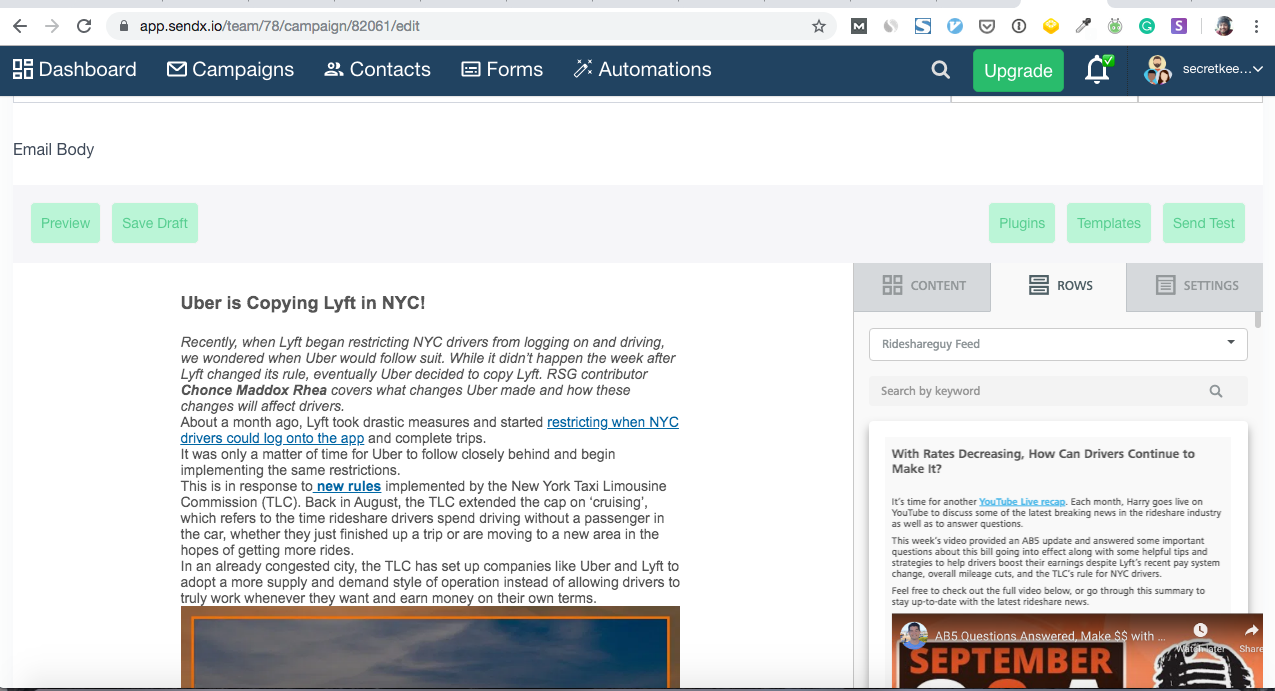
So all your posts from your RSS feed can be accessed from the rows dropdown in editor. They are created as beautiful row elements which you can easily drag-drop to your newsletter.
Also you can add as many different RSS / Atom feeds as you want. They may be of your podcasts or videos. You may even add other industry blogs or even your pocket app feed to SendX.
How to add a Feed to SendX?
To add a new feed to SendX, you need to:
- Go to Settings on top right hand side

- Go to Feeds section and click on New Feed
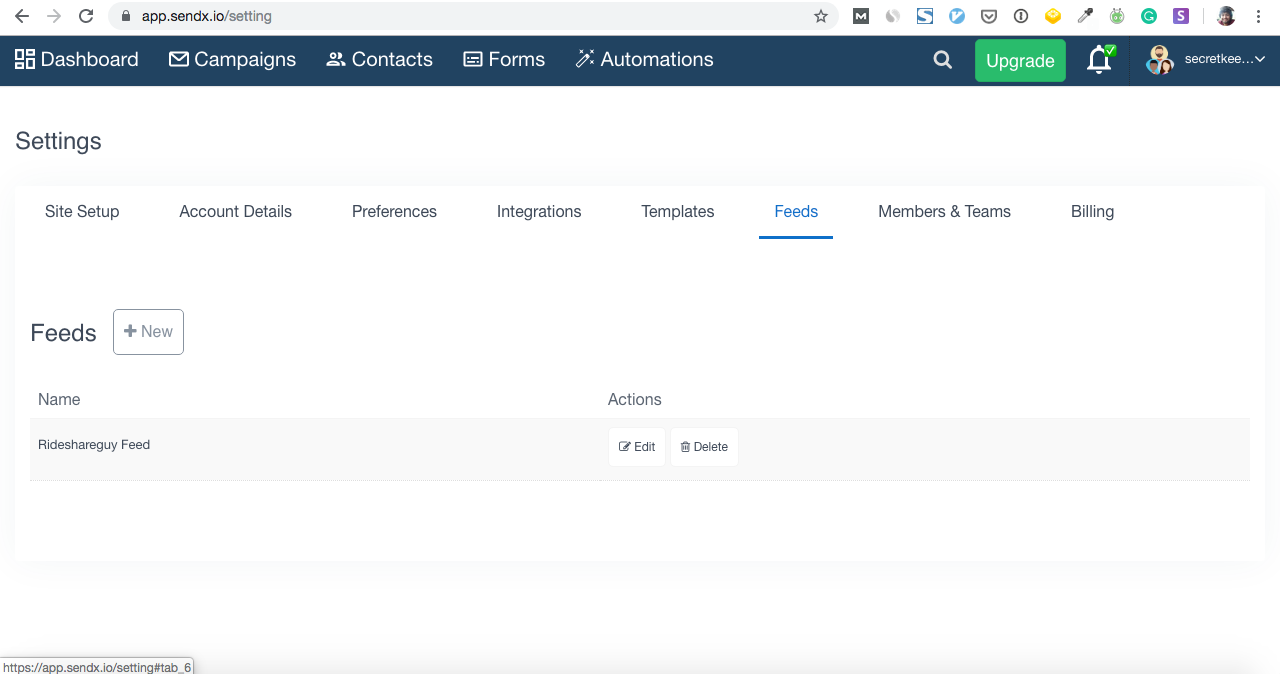
- After that give your feed a name, choose feed type and give feed url as shown below:
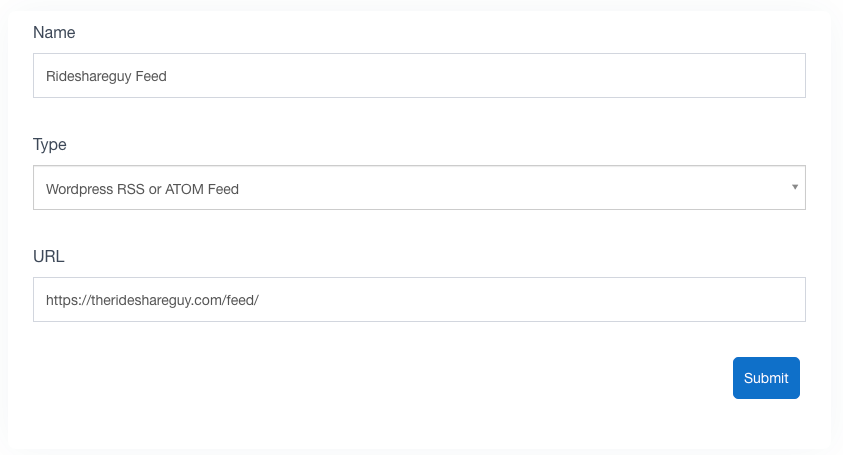
Once done you will see a success confirmation of your feed being added.
How to view items in a feed and add them to campaigns?
- To now add items from your newly added feed, you need to go to Campaigns. You can choose any campaign type and jump directly to editor.
- After that toggle on the Rows tab and click on the dropdown so to see different feeds you have as shown below:
- Select your newly added feed. You will see it taking few seconds before your feed results finally appear:
Now you can simply drag and drop any feed row under rows to your editor content area and you are done :)

