A Quick Guide to Importing Contacts into a List
For this, you have to:
First, create a new list by clicking Create List on the Dashboard, or by entering the Contacts page and clicking New List as shown in the next two pictures.
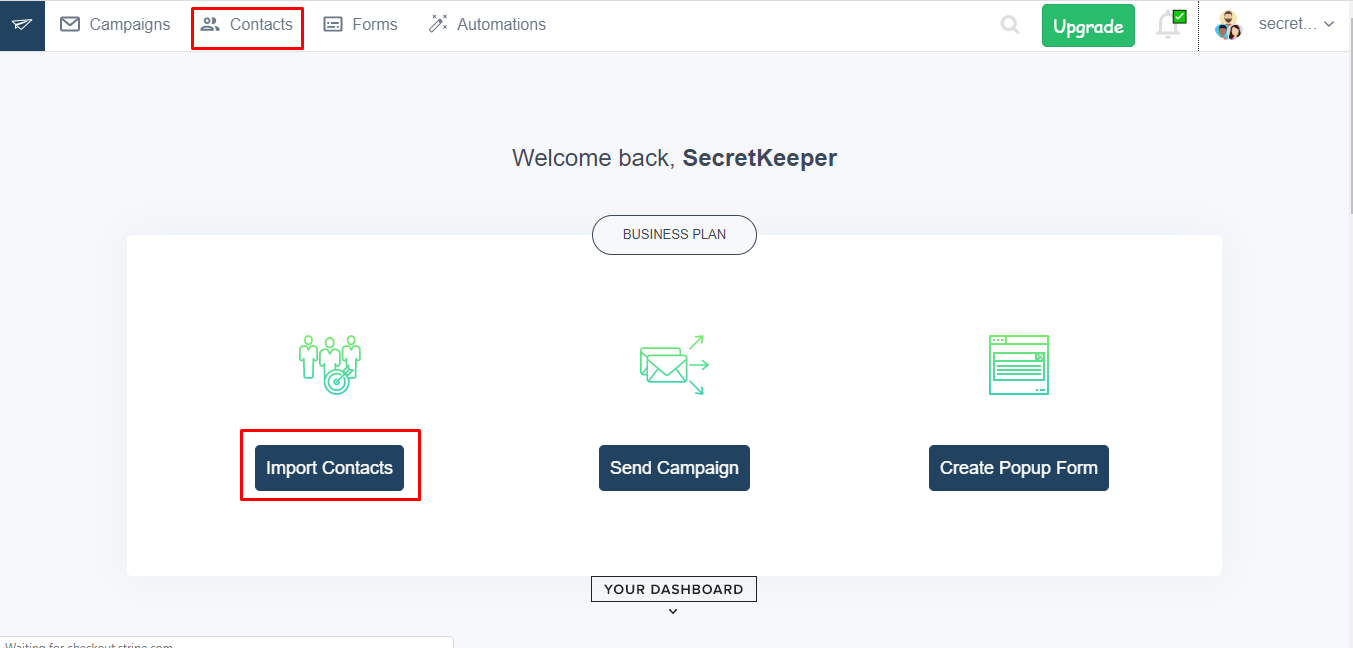
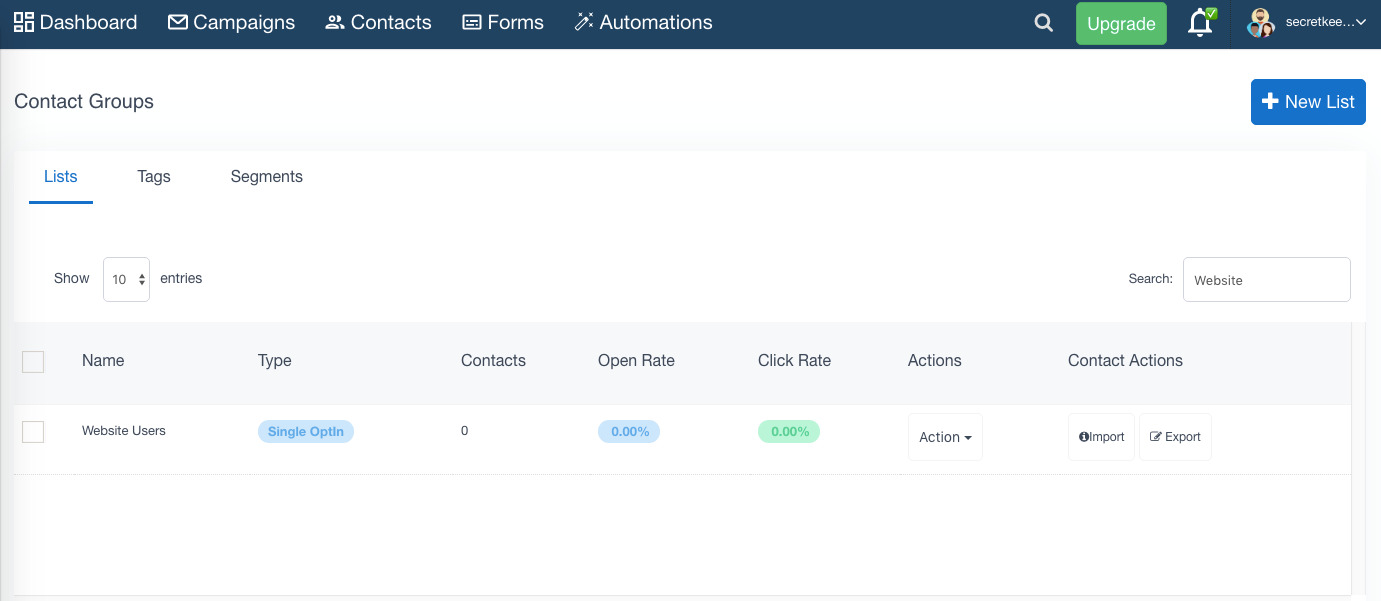
You may also select an existing list from the Contacts page by Selecting on its name.
Click on the Import Contacts button next to Contacts.
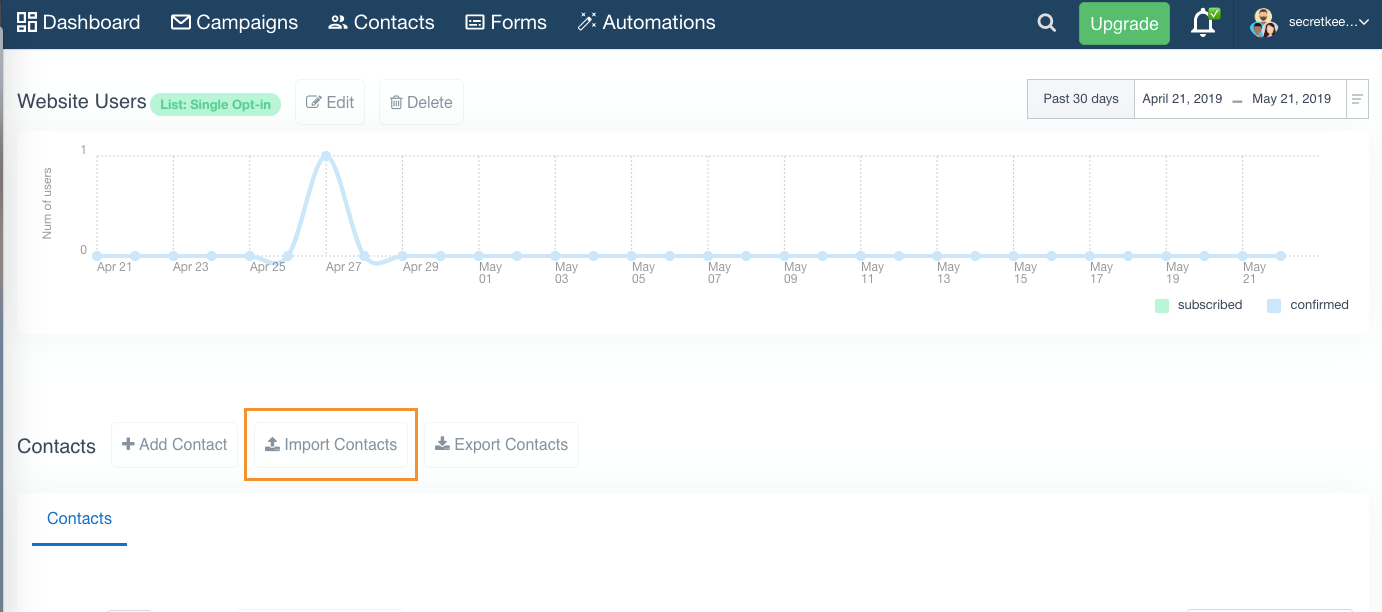
Click on the Upload CSV File button on the next page and choose the file from the file browser or simply drag and drop the CSV file on the upload section. This will upload the CSV file into the chosen list in SendX and into the chosen list.
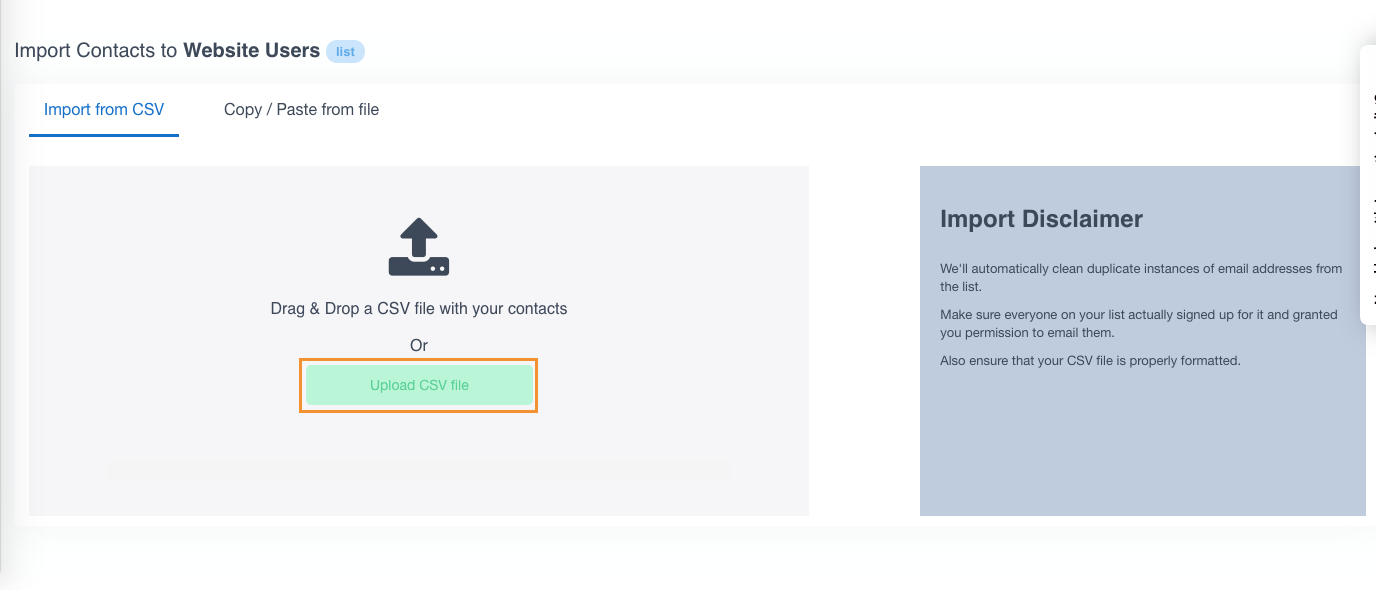
After that, you should see the contents of the CSV file and dropdowns for each column against email, name, company etc. Once confirmed, Select Submit to import the selected columns into the list. Please note that Email is a necessary column to be added here.
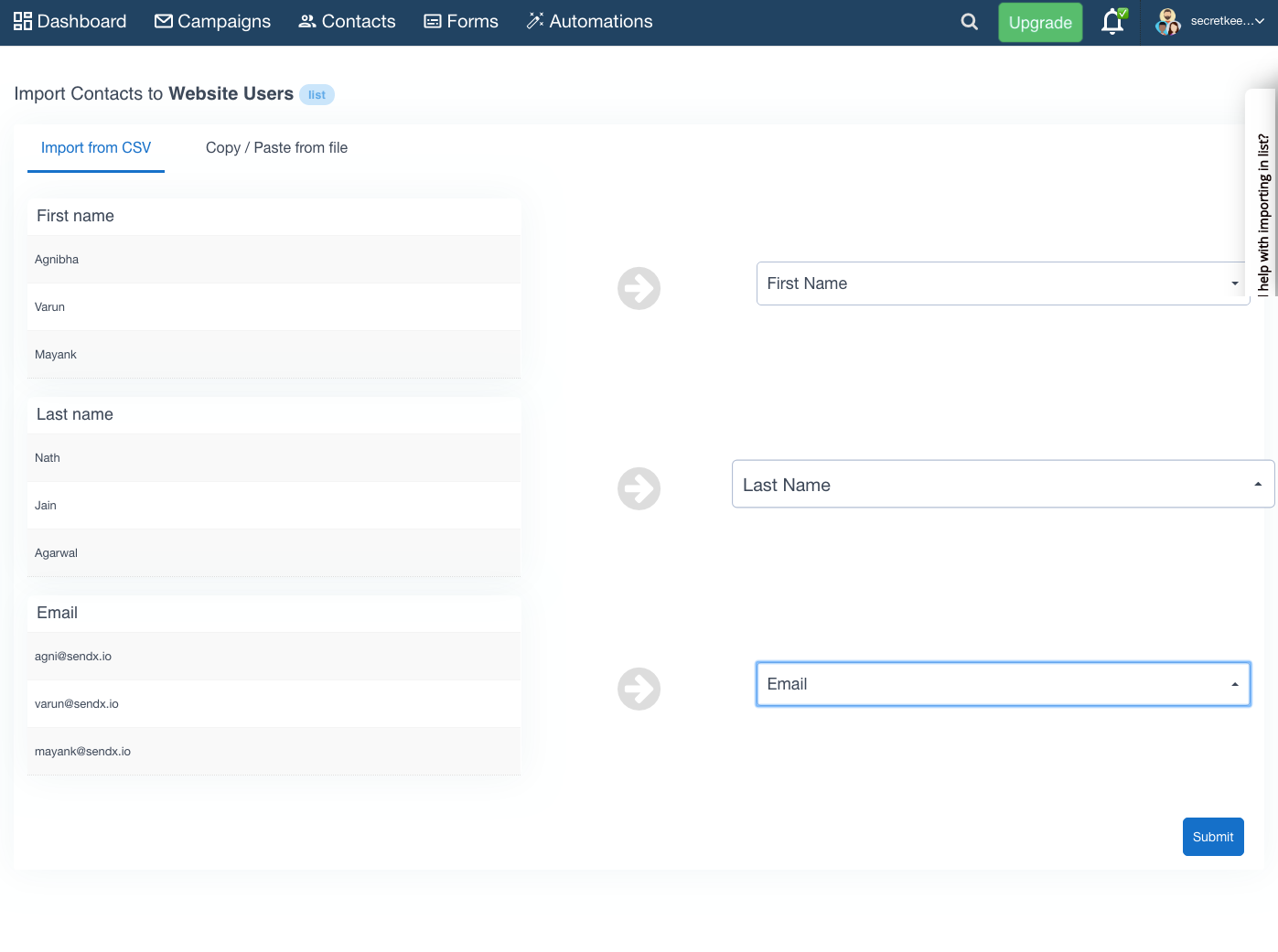
Once completed, you will receive an email about the number of contacts that have been successfully imported as well as the ones that were either duplicates or were invalid.
And that's it! That's all you need to do to import an external list into SendX!