This article will help you with integrating Amazon SES ESP with SendX's email marketing software.
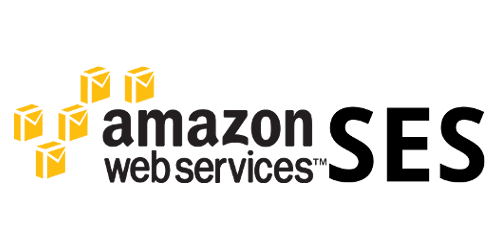
How to Set Up Amazon SES with SendX
This guide explains how to integrate Amazon Simple Email Service (SES) with SendX so you can send emails securely, manage bounces and complaints, and improve deliverability.
Steps Overview
You will need to complete the following steps to fully set up Amazon SES with SendX:
Sign up for Amazon SES and get your credentials
Set up Amazon SES
Configure bounce handling
Configure complaint handling
Set up DKIM
1. Sign Up for Amazon SES and Get Your Credentials
Step 1: Create an AWS Account
Visit the Amazon Web Services (AWS) website and sign up for an AWS account.
Step 2: Retrieve Your Access Credentials
Once signed up, go to the IAM (Identity and Access Management) console and create a new user named sendx.
Click Create New Users
Enter “sendx” as the username
Click Create
You will receive an Access Key ID and Secret Access Key. Copy both and paste them in SendX → Settings → New Provider.
Save your settings in SendX, then return to IAM to close the credentials window.
Your endpoint should point to the Amazon SES HTTP API, for example:
https://email.us-east-1.amazonaws.com
https://email.us-west-1.amazonaws.com
Note: Do not skip the remaining setup steps, or your sending quota will remain zero in SendX.
Step 3: Attach Policy to Access Credentials
In IAM, click on sendx under users.
Go to the Permissions tab, then click Attach Policy.
Search for AmazonSESFullAccess and check the box next to it.
Click Attach Policy to grant full SES access to SendX.
You have now successfully created your access credentials and linked them to SendX.
2. Set Up Amazon SES
Step 1: Verify Your Email or Domain
Before sending bulk emails, you must verify your sending address or domain.
To verify an email:
Go to SES Console → Verified Senders → Email Addresses, click Verify a New Email Address, and follow the instructions.To verify a domain:
Go to SES Console → Verified Senders → Domains, click Verify a New Domain, and follow the instructions.
Do not include “www” in your domain name.
Select the Generate DKIM Settings checkbox during this process.
Add the TXT and CNAME records to your domain’s DNS. Until DNS updates, the domain will show “Pending Verification.” Once verified, Amazon will send a confirmation email.
Step 2: Request to Increase Sending Limits
Submit a request to Amazon to move your SES account out of “sandbox mode.” This allows you to:
Send to and from any email address
Increase your daily sending limit from 200 to a higher number
3. Set Up Bounce Handling
Amazon SNS (Simple Notification Service) is used to track bounces and complaints.
Steps:
Go to your SNS Console → Topics → Create new topic.
Name it bounces and leave the Display Name blank.
After creating the topic, select it and click Actions → Subscribe to topic.
Populate the Endpoint field with your SendX Team ID in this format:
https://app.sendx.io/api/v1/ses/bounce/<team_id>Example:
https://app.sendx.io/api/v1/ses/bounce/X9EXT0OIqqZ4GOF5n2LqiClick Create Subscription. SendX will instantly confirm it.
Go to SES Console → Verified Senders → Email Addresses/Domains.
Under Notifications → Edit Configuration, set the Bounces field to the topic you created.
Repeat this process for each verified email or domain.
Now, all bounce reports will automatically be handled in SendX.
4. Set Up Complaint Handling
If a recipient marks your email as spam, SendX will automatically flag their contact to prevent future sends.
The setup process mirrors bounce handling:
Go to SNS Console → Topics → Create new topic.
Name it complaints.
Select the new topic and click Actions → Subscribe to topic.
Enter the endpoint:
https://app.sendx.io/api/v1/ses/complaint/<team_id>Click Create Subscription.
In SES Console → Verified Senders, edit the configuration for your email/domain.
Under Notifications, set Complaints to the newly created topic.
Repeat for every verified domain or email.
Now, all complaint reports will also be tracked in SendX.
5. Set Up DKIM
DomainKeys Identified Mail (DKIM) allows recipients to verify that the message truly came from your domain, improving trust and deliverability.
Steps:
Add the DKIM records provided by Amazon to your DNS provider.
Wait for verification from AWS. Once verified, go to:
AWS Console → SES → Domains → Your Domain → DKIM.Click Enable DKIM.
The status should change to:
Enabled
Verification Status: Verified
Once DKIM is active, your emails will no longer show “via amazonses.com” in the sender line.
Wrap Up
You have successfully integrated Amazon SES with SendX.
Your account can now handle verified sending, bounce tracking, complaint handling, and DKIM authentication—all essential for better deliverability and long-term sender reputation.
Cheers! You’re ready to build stronger relationships and scale your email marketing with SendX.e SES