SendX allows you to import contacts into a tag with just a few clicks. This guide will help you import CSV file containing contacts and import them to a tag in SendX. This is especially useful if you are moving to SendX from another email platform MailChimp or importing your Google contacts tag and so on.
-
Creation of tag
-
Importing contacts via CSV file
-
Importing contacts with custom fields
Creation of Tag
Create a new tag with name. If you need any help as far as tag creation or understanding its various options do check our Tags Guide
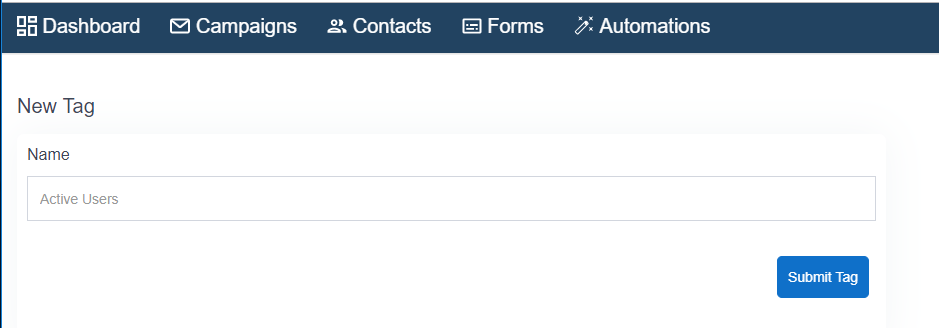
Importing CSV file
-
Click on Import Contacts option

-
Click on Upload CSV file option
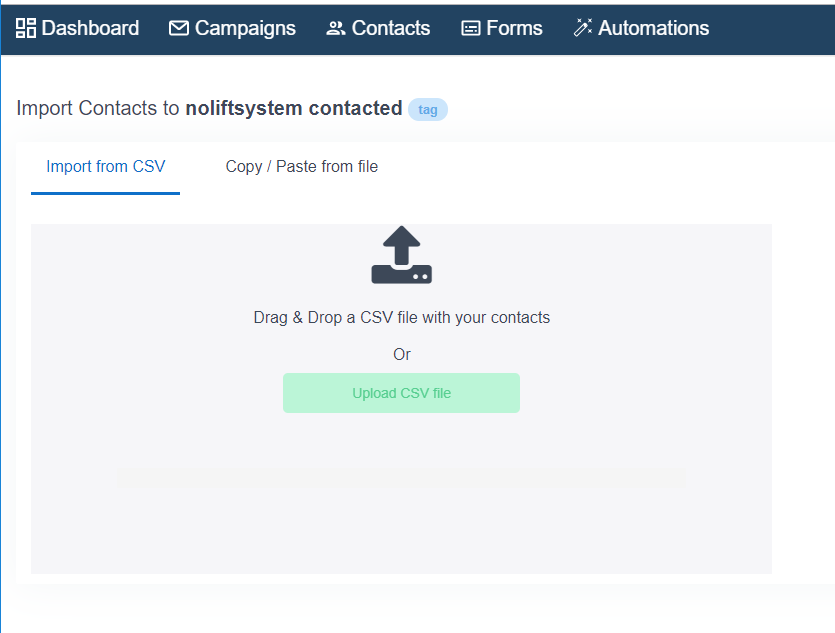
-
Once done click on Upload Now option. Post that you should see the contents of CSV file and drop down against every column in CSV. So you have to do mapping by selecting appropriate columns against email, name, company etc.
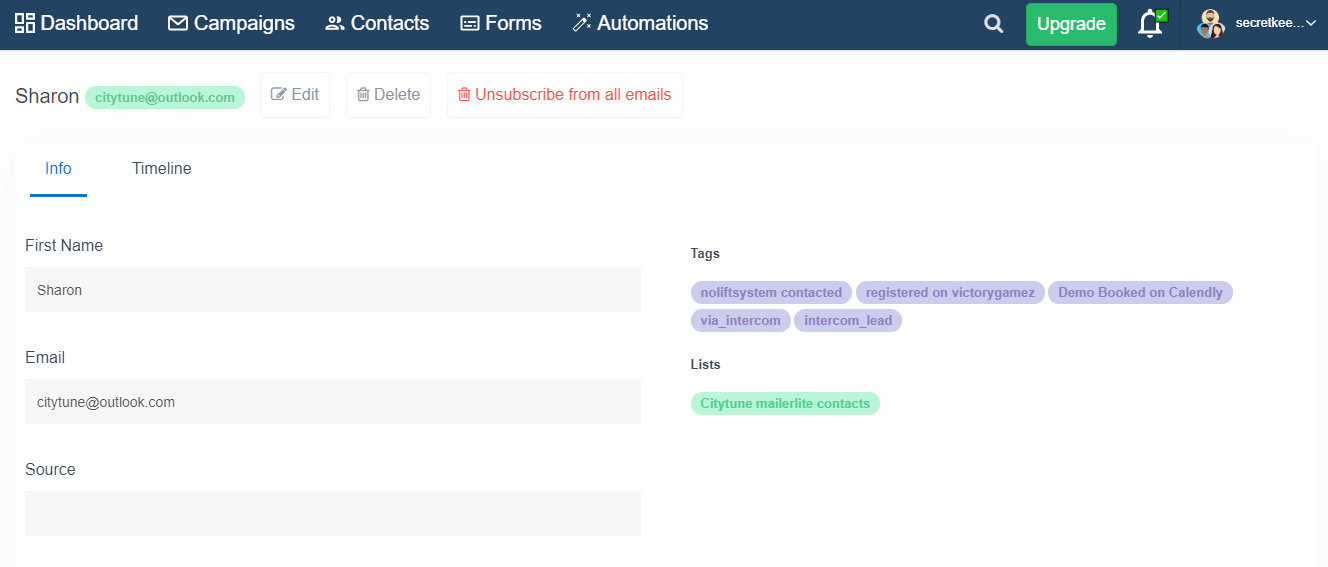
-
Once completed you shall get an email about number of contacts that have been successfully imported as well as the ones that were either duplicates or were invalid.
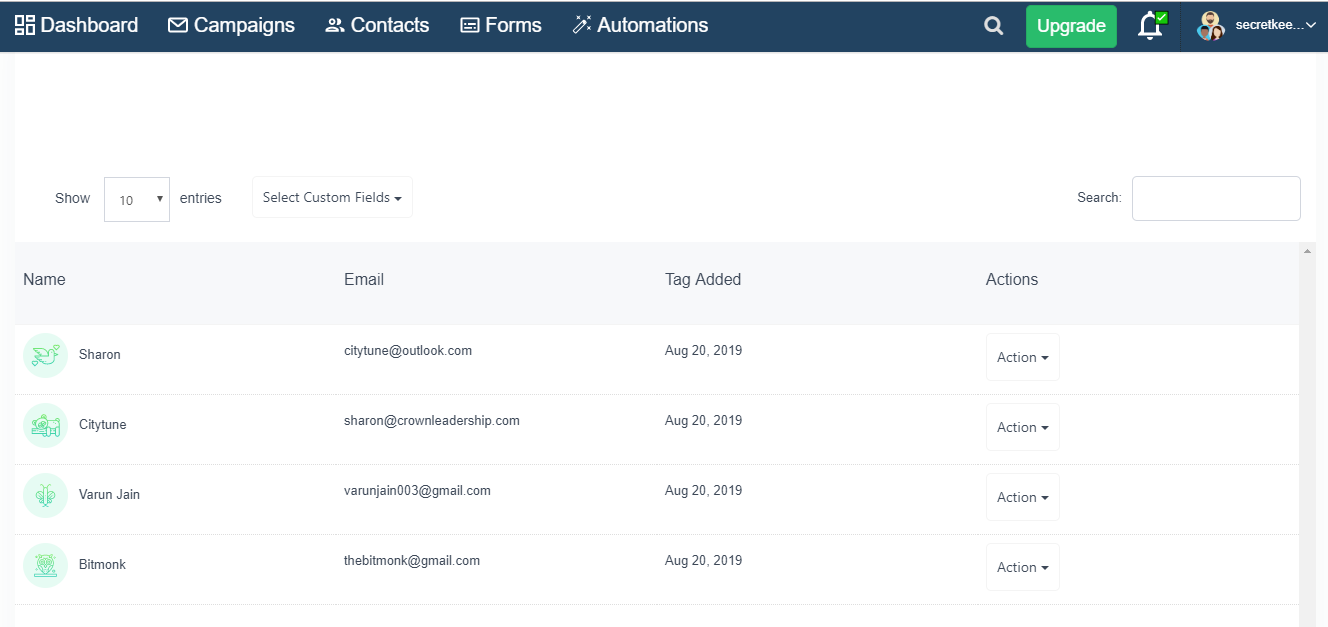
Importing contacts with custom fields
-
Sometimes you have contacts with custom fields say an address or phone number etc which you would like to import into SendX via CSV file. In order to do so create appropriate custom fields in SendX.
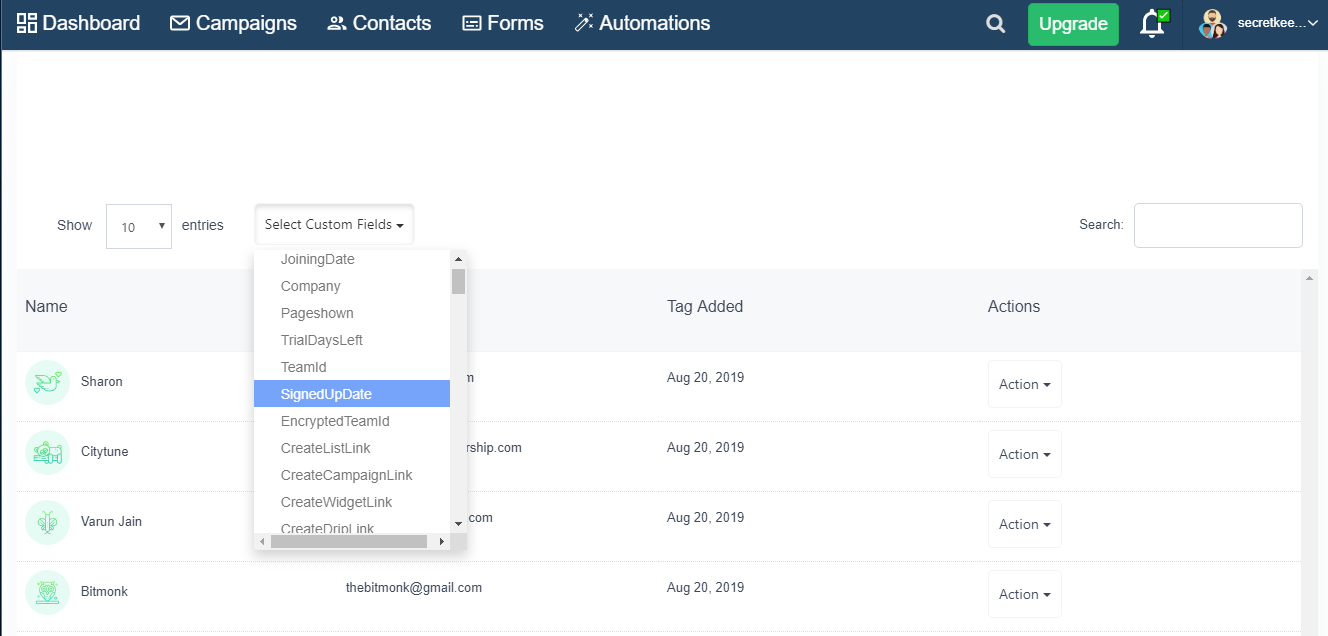
-
Once you have created a custom field and then going to * Tag > Import Contacts * should show the custom field which you just created in the drop-down tag. You can map the custom field to a column in the CSV file and it would get imported for all contacts.