A quick guide on how to add a content upgrade popup to a landing page.
-
First & foremost you have to create a content upgrade popup. You can refer here on how to do so.
-
Then you should create a landing page where you want to integrate this popup. You can refer to how to do so here.
-
Then you have to select a template for your email and click on the next content
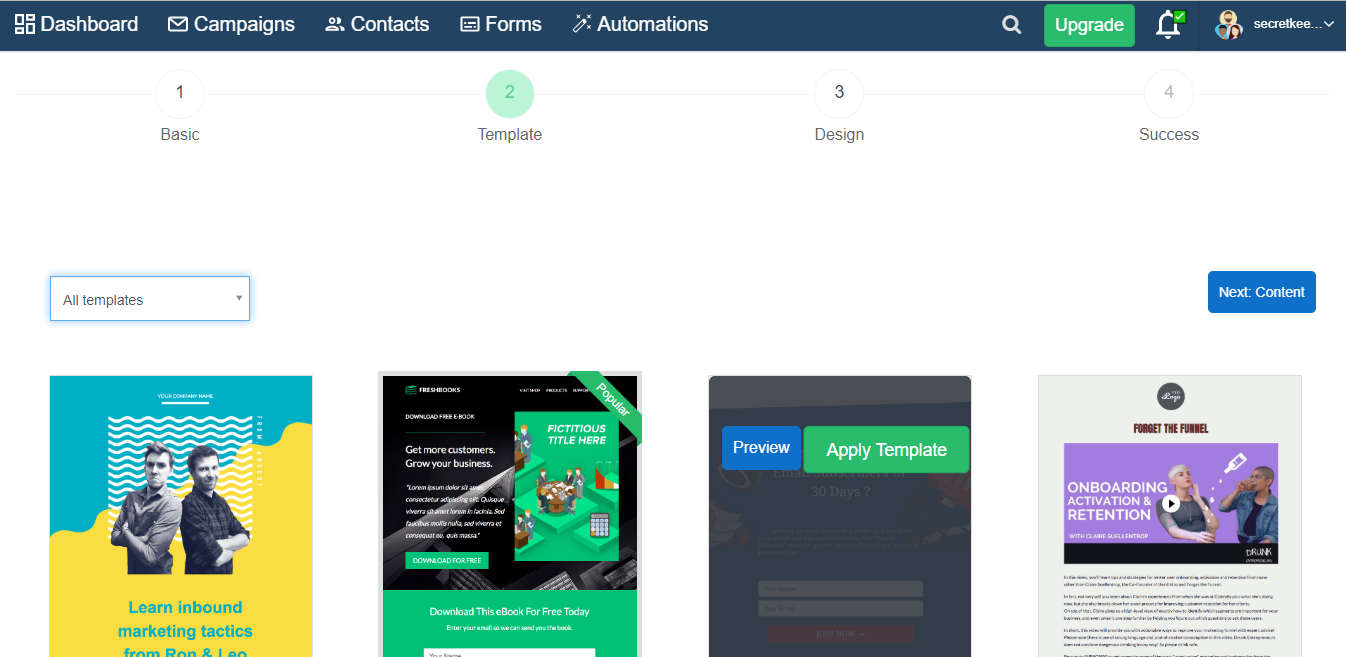
-
Once you have created the landing page, from the Drag & drop editor, select the HTML option and add it to the landing page as per your requirement.
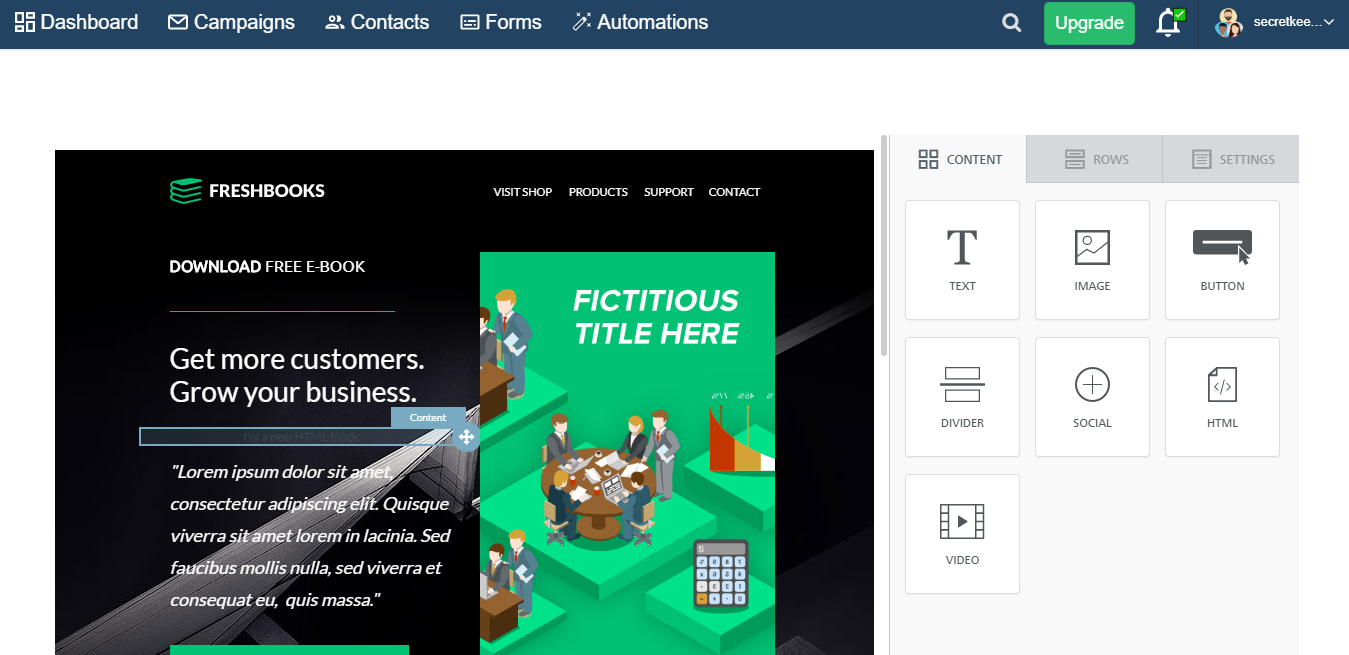
-
The content code which is copied from the popup has to be pasted into the Content Properties section of the HTML.
-
Once this is done you have to select the Success option, there you have to keep the Enable landing page "Active" so that you will be able to see the Pop-up on your final page. A button on the landing page. You can submit the page.
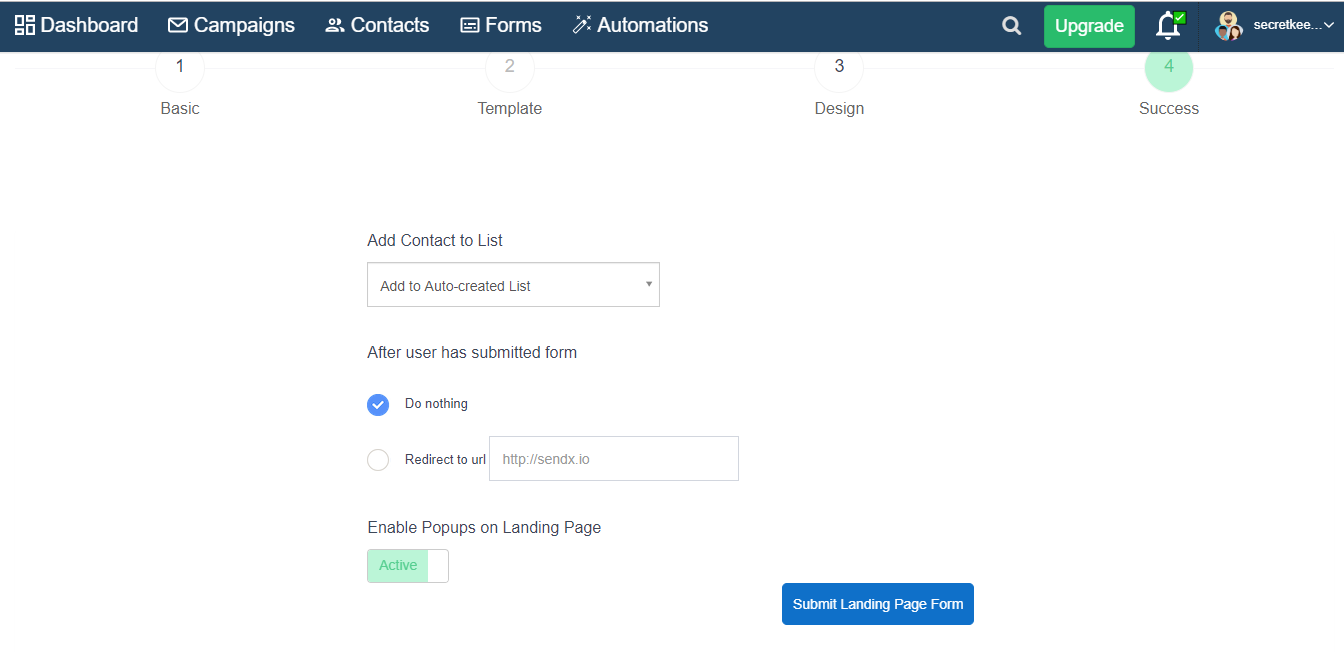
Thus, we can add content upgrade popups to the landing page.